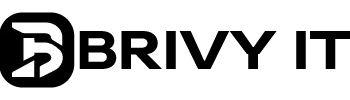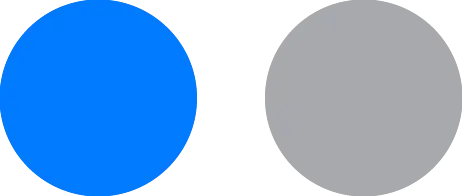
KIDS TECHNOLOGY
Back to School: A Parent’s Guide to Technology in Your Child’s Education

Back to School: A Parent’s Guide to Technology in Your Child’s Education
As the new school year approaches, many parents are gearing up to ensure their children are ready for success. While school supplies and new clothes often top the list, understanding the technology your child uses daily is just as important. In recent years, one device has become a classroom staple: the Chromebook.
What is a Chromebook?
A Chromebook is a type of laptop that runs on Google’s Chrome OS, a lightweight operating system designed primarily for web-based tasks. Unlike traditional laptops, Chromebooks are built around Google’s ecosystem, meaning most of the work students do is in the cloud. This makes them incredibly fast, secure, and easy to manage—qualities that have made them the go-to choice for schools across the country.
During the COVID-19 pandemic, many students became very familiar with Chromebooks as they navigated remote learning. But even as classrooms have reopened, Chromebooks remain a primary tool for education. For many kids, a Chromebook is their first significant exposure to computing, and it’s crucial for parents to understand what this entails.
Understanding Your Child’s Google Account
Most schools provide students with Google accounts that are linked to their Chromebooks. These accounts grant access to Google Workspace apps like Docs, Sheets, and Slides—tools your child will use extensively for school projects. In our family, for instance, these Google accounts remain active even during the summer, allowing our kids to continue accessing school resources, playing educational games, and honing their skills in creating Google Slides presentations, a passion they’ve developed over time.
Navigating Technology Restrictions in Schools
In an effort to keep students focused, many schools are banning smartwatches and phones from the classroom. While this can help minimize distractions, it may also raise safety concerns for parents who are used to having direct access to their children throughout the day. Understanding your school’s policy on these devices and planning accordingly is key. For example, in our family, we use Gabb smartwatches, which provide GPS tracking and parent-managed controls, ensuring our kids can reach us in case of an emergency without the distractions of a fully-featured smartphone.
The Role of Parents in Online Safety
As parents, it’s our job to protect our kids from the darker sides of the internet. Social media, in particular, can be a complex and sometimes dangerous space for children to navigate. While social pressures at school may introduce your kids to these platforms—often through conversations on the playground—it’s essential to be prepared. Having a plan for how you’ll address these topics with your kids can make a big difference. Our ultimate goal is to keep our kids safe online, and that means being proactive about the content they access and the platforms they engage with.
Quick Tips for Managing Technology at Home
1.Revisit Device Security: Ensure that all home devices, including Chromebooks, have up-to-date security software and strong passwords. This is essential in protecting your child’s online activities from threats.
2.Consider Web Filtering: Implementing web filtering at home can be an excellent way to ensure your child is accessing appropriate content. Resources like OpenDNS FamilyShield or CleanBrowsing offer free or low-cost filtering options that are easy to set up and manage.
3.Adjust Screen Time: Over the summer, we adjusted our children’s screen time allowances, and as the school year begins, we’ve re-evaluated those limits. Reducing screen time during the school week can help prevent excessive use without additional parental approval. Tools like Apple’s Screen Time or Google’s Family Link make it easy to monitor and manage your child’s device usage.
4.Explore Parental Control Devices: Consider devices like Circle Home Plus or Gryphon Guardian, which offer more comprehensive controls over your home’s internet connection. These tools allow you to set time limits, pause internet access, and monitor online activity across all devices connected to your Wi-Fi network.